Password management
Last updated: 12/03/2025 15:00
Passwords are essential for protecting our accounts and online services. Here are some simple recommendations for creating secure passwords and preventing them from being easily guessed:
- Expiration: Passwords are valid for 180 days. After this period, the user must change their password to continue accessing the system.
- Failed Attempts and Lockout: If a user makes 8 consecutive failed attempts to enter their password, their account will be locked for 60 minutes as a security measure.
- Complexity Requirements: Passwords must be at least 10 characters long and include a combination of uppercase letters, lowercase letters, numbers, and special symbols.
- Reuse Prohibited: To ensure greater security, none of the previous 24 passwords associated with the account may be reused.
These policies are designed to protect user accounts and reduce the risk of unauthorized access.
- Length: Ensure your password is at least 8 to 10 characters long. The longer it is, the harder it is to crack.
- Varied Combinations: Include a mix of letters (both uppercase and lowercase), numbers, and special symbols (e.g., @, #, $, ¡, or *). This makes your password more complex.
- Avoid Personal Information: Do not use data such as your name, birth date, phone number, or any information that someone could easily know or find about you.
- Do Not Use Common Words: Avoid common dictionary words, obvious phrases, or keyboard patterns like "123456" or "qwerty." These are the first options attackers try.
- Do not reuse passwords: Use a different password for each account. This way, if someone discovers one of your passwords, they will not be able to access all your accounts.
- Change them regularly: Renew your passwords at least every 6 months for greater security. Even if you do not notice any problems, there is a risk that they may have been compromised over time.
By following these tips, you can improve the security of your accounts and keep your information protected.
VINZ (https://vinz.scayle.es) is a web platform that facilitates password management in a fast and simple way. It allows users to perform various actions related to their access credentials, such as:
- Password Change: Update the current password with a new one that meets the established security requirements.
- Password Reset: Enables setting a new password if accessing for the first time or recovering access to the account in case of a forgotten password through a user identity verification process.
- Account Unlocking: In situations where the account has been locked due to multiple failed login attempts, VINZ allows unlocking it after confirming the user's identity.
VINZ notifies users by email when their password is about to expire, reminding them to update it to maintain account security.
On the VINZ homepage, select the Change Password option, then log in with your username and password.
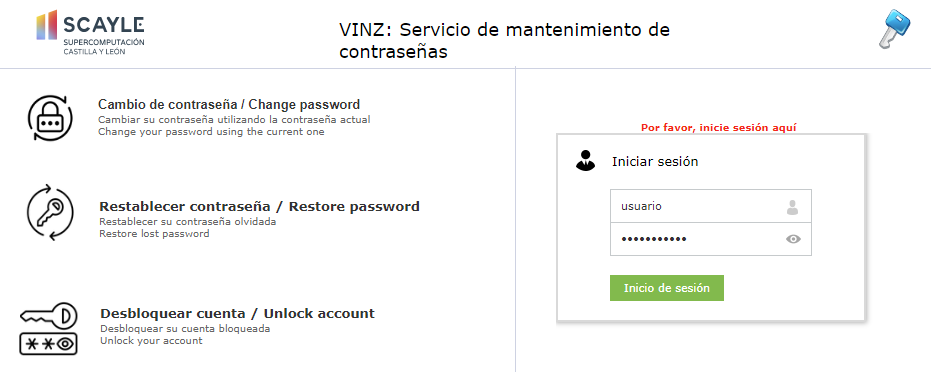
Once logged in, provide:
- Your current password: This confirms that you are the account owner.
- The new password: Enter a new password that meets security requirements (e.g., minimum length and character combination).
- Confirm the new password: Re-enter it to ensure it is correct.
Click Change Password to complete the change.
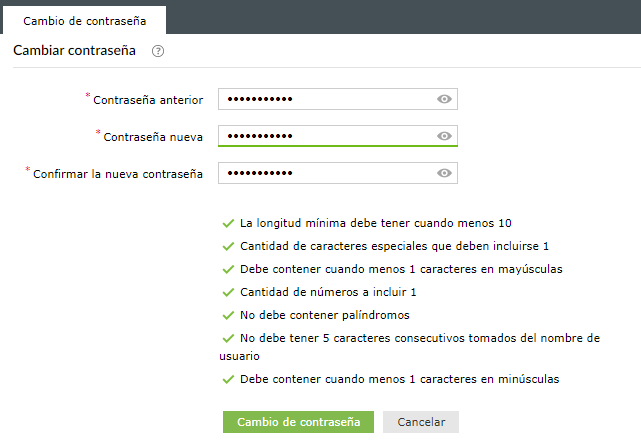
If everything is correct, you will receive an email indicating that your password has been successfully updated.
🔔 Additionally, you will receive a password change confirmation email.
Dear XXXXXX,
You have successfully reset your account "XXXXXX".
If you are not aware of performing this operation, please contact or call +34987293160.
Sincerely,
SCAYLE
If this is your first time using your account or you do not remember your associated password, follow a process to set or reset it. On the VINZ homepage, locate and select the Restore Password option. This will allow you to set a new password that meets the system’s security requirements, either because you have never accessed it before or because you do not remember the previous one.
Enter your user account identifier in the corresponding field and the captcha displayed on the screen to verify that you are not a robot. Click Continue to proceed.
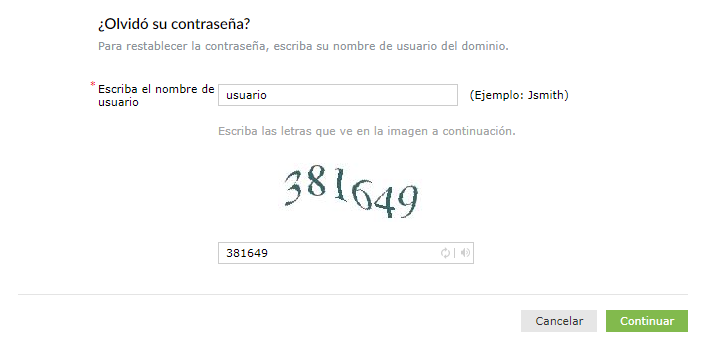
The system will ask you to verify your identity by selecting the email where you want to receive the link to reset your password. Then, click Continue.
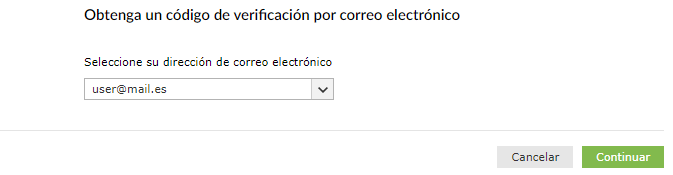
A message will confirm that an email with instructions to reset the password has been sent to the selected email.
Please check your inbox and follow the instructions in the email. If you do not find the message, check your spam or junk mail folder.
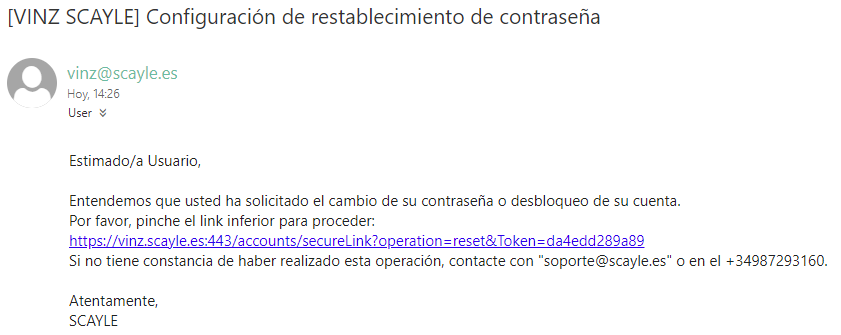
Enter your new password considering the previously described security requirements and select Reset Password.
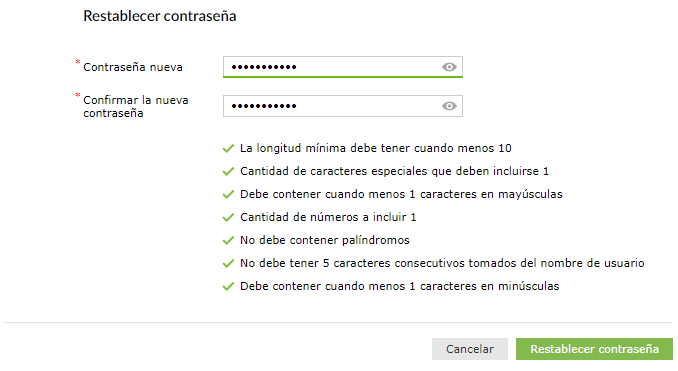
A message will confirm that the password reset was successful.
If everything is correct, you will receive an email indicating that your password has been successfully reset.
🔔 Password Change Confirmation Email.
Dear XXXXXX,
You have successfully reset your account "XXXXXX".
If you are not aware of performing this operation, please contact or call +34987293160.
Sincerely,
SCAYLE
To unlock your account, you must have previously received an email notification about the lock.
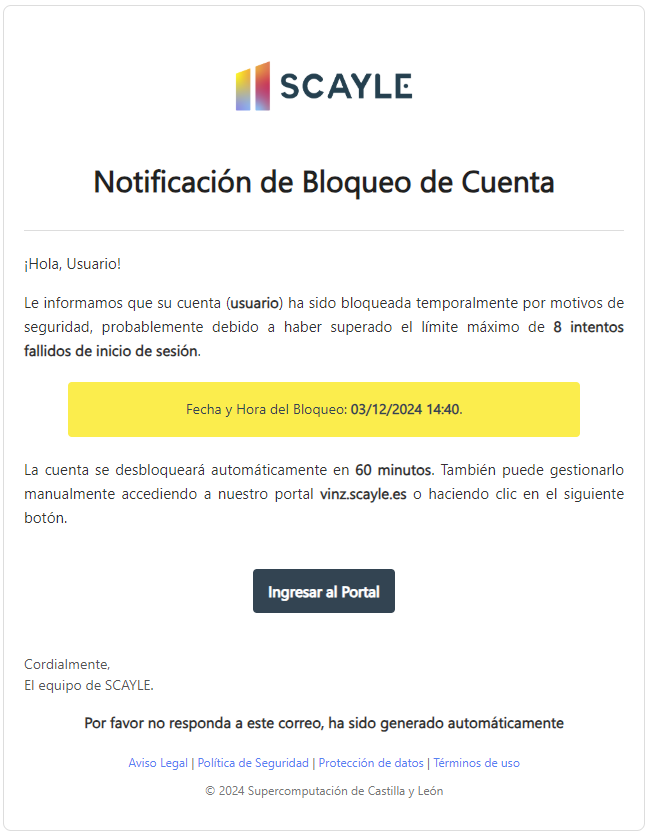
Access VINZ and select the Unlock Account option.
Enter your user account identifier in the corresponding field and the captcha displayed on the screen to verify that you are not a robot. Click Continue to proceed.
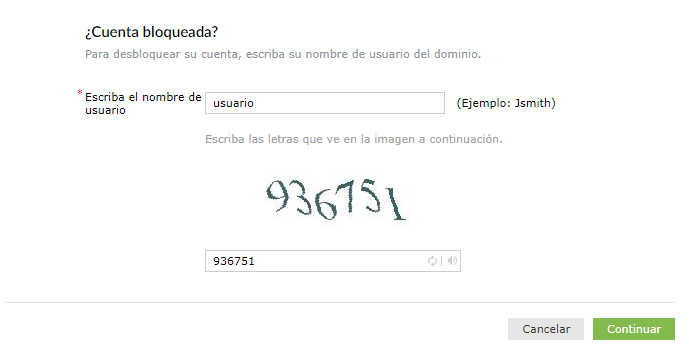
A message will confirm that an email with instructions to unlock the account has been sent to the selected email.
Please check your inbox and follow the instructions in the email. If you do not find the message, check your spam or junk mail folder.
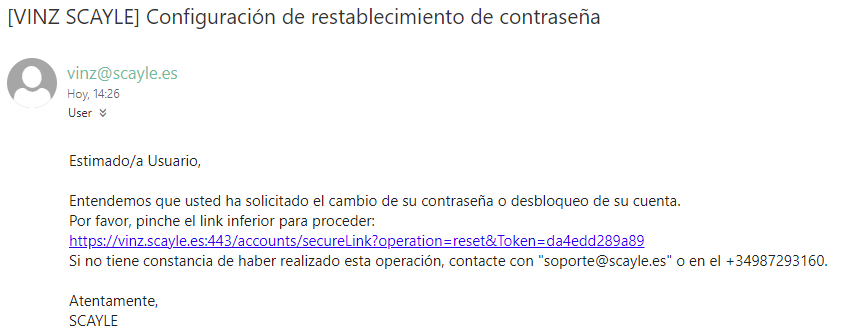
Select the Unlock Account option.

A message will confirm that the account has been successfully unlocked.
🔔 Additionally, you will receive an account unlock confirmation email.
Dear XXXXXX,
You have successfully unlocked your account "XXXXXX".
If you are not aware of performing this operation, please contact or call +34987293160.
Sincerely,
SCAYLE
Last updated: 12/03/2025 15:00