Opening
Remember that before opening a ticket, you must have accessed these manuals and ensured that you have followed all the steps. ✅
To open a new ticket, click on "Create a request":
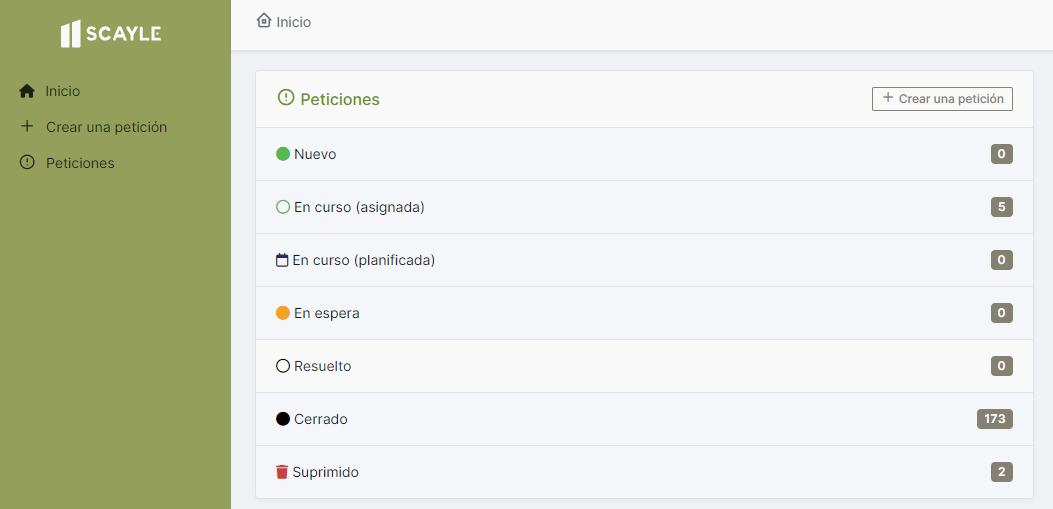
A new section will open, allowing you to detail your request:
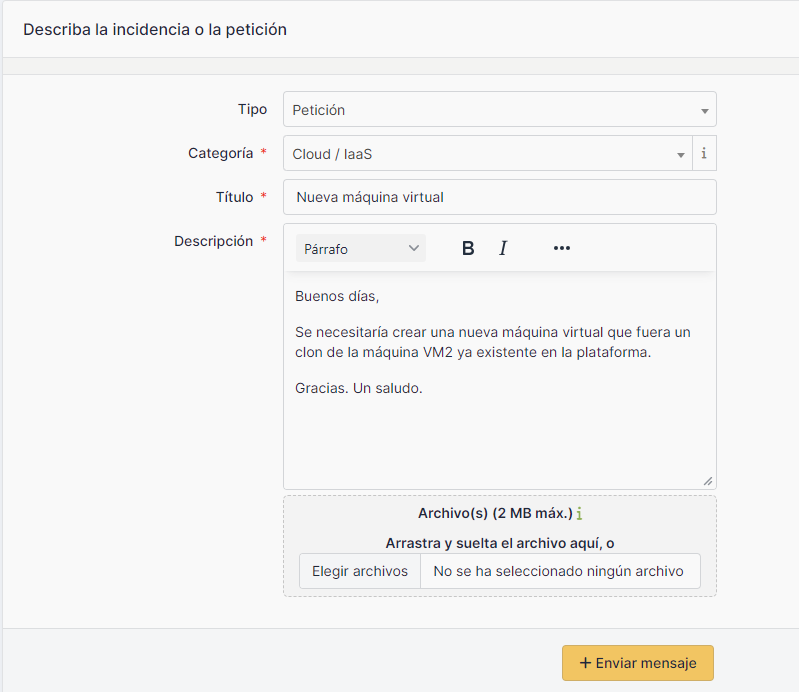
You will need to fill in four sections: type, category, title, and description. Below, each section is explained, along with best practices to ensure your request is handled efficiently.
1. 🎯 Type
The ticket type defines the purpose of your request and allows the support team to prioritize and route the case correctly. There are two main types of tickets:
-
🔧 Incident:
This type of ticket is used when an event disrupts the normal operation of a product or service that is already in production. Examples of incidents:- Error accessing a platform like OpenCayle.
- Network service interruptions (RedCayle).
- Technical issues with HPC or Cloud / IaaS.
-
📄 Request:
This type of ticket is used to request services related to products or platforms, such as:- Additional information about a service.
- Technical or functional advice.
- Changes or modifications (e.g., increasing resource capacity in Cloud / IaaS).
- Activations or deactivations of specific services from the catalog.
Examples of requests:
- Request for HPC access for new users.
- Change in RedCayle security policies.
- Activation of a new resource in OpenCayle.
2. 📚 Category
The category helps classify the ticket and determine which support area should handle it. This speeds up the response and ensures the right team manages your case.
- Available Categories:
- 🌥️ Cloud / IaaS: IaaS services on a virtualization platform.
Example: Issues with virtual resource allocation or requests for virtual machine creation. - 🚀 HPC: Supercomputing service on computing clusters.
Example: Failures in cluster execution or requests for computational resource configurations. - 🖥️ OpenCayle: Platform for mass storage, publication, and data processing services.
Example: Errors using the platform or requests for new features. - 🌐 RedCayle: High-capacity backbone communication network infrastructure.
Example: Network interruptions, changes in network configurations. - 🛠️ Others: Cases that do not fit into the previous categories.
Example: General inquiries or requests related to new projects.
- 🌥️ Cloud / IaaS: IaaS services on a virtualization platform.
Tip: Make sure to choose the correct category to avoid delays in processing your ticket.
3. 📝 Title
The ticket title is the first thing the support team will see, so it should be clear and concise:
- Clearly reflect the problem or request.
- Avoid generic terms like "Help" or "Problem."
- Include keywords related to the category or service.
Examples:
- "Error 403 when trying to access OpenCayle."
- "Request to activate a virtual machine in Cloud / IaaS."
- "RedCayle network interruption since 10:00 AM."
Tip: Use less than 10 words to describe your case precisely.
4. 📋 Description
The description is the core of your ticket, where you should provide all the necessary details for the support team to understand and resolve your case.
-
What to include in the description:
- A clear explanation of the problem or request.
- Previous steps taken (if applicable) before reporting the issue.
- Date and time when the problem occurred (for incidents).
- Expected result vs. observed result.
- Impact on your operations or affected users.
-
Example of a description for an incident:
Since 9:30 AM, users have been unable to access OpenCayle.
The error message "Server unavailable" appears.
Restarting the connection was attempted, but the issue persists.
This affects the entire development department. -
Example of a description for a request:
Requesting access for a new user to the Cloud / IaaS service.
The user should have read and write permissions on the assigned resource.
Attaching a list of authorized users for verification.
Tip: Be as specific as possible, as an incomplete description could delay resolution.
📎 Attachments
Whenever necessary, include documents that support your request. Attachments help the support team better understand your case.
- Examples of useful files:
- Screenshots showing errors or messages.
- System logs or records.
- Documents specifying required configurations or permissions.
Tip: Ensure that the files are relevant and do not exceed the platform's size limits.
🚀 Submission
Once you have completed all the sections, review the information and click "Send message".
The support team will receive your ticket and begin working on it. Be patient, as some issues may take longer to resolve than expected.
If you have any questions or need further assistance, feel free to contact us. We are here to help!
Last updated: 27/02/2025 14:52