PuTTY
If we choose to use the PuTTY program to access Calendula, we must create the necessary public and private keys to be able to work with this program. If we have it installed on our computer, it is most likely that we have installed the program “PuTTYgen” which we will use to create the keys. If you do not have the tool you can find it for download at the following link to puttygen.
Once we run it and the pop-up window appears, we must first select the necessary parameters to create the key. In SCAYLE we use the key type ECDSA and the usage curve nitsp521, therefore, these are the options you must select to create the key correctly. Then click on “Generate”:
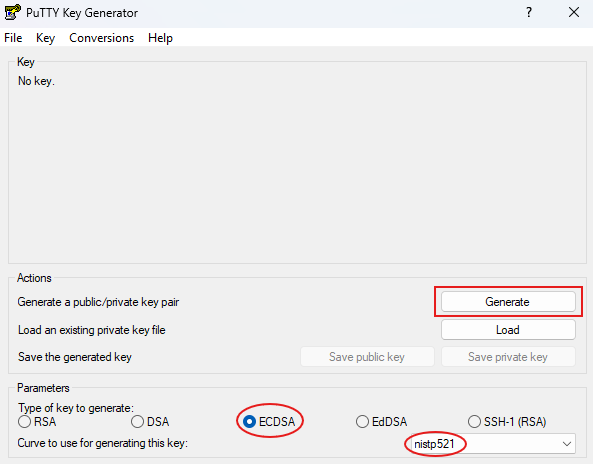
Remember: To generate the key after clicking, you must randomly move the mouse cursor.
Once the key has been generated, we will proceed to save them in our local computer by clicking on “Save public key” and “Save private key” as you can see in the following screenshot:
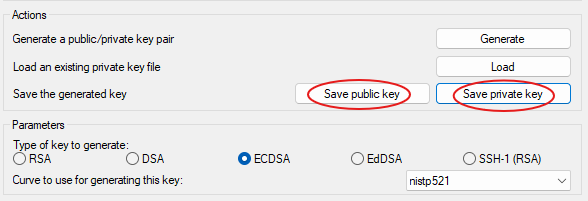
The public key is the file with the extension “.pub” and the private key has the extension “.ppk”.
Copy the contents of your public key id_ecdsa.pub and send an e-mail to the address and with the subject: “calendula ”:
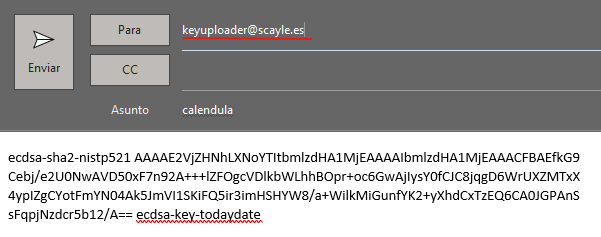
IMPORTANT: The content of the email must be only the public key, without spaces below it and without email signature, otherwise the upload of your key will not be valid.
After sending the mail, you will receive a response from the server indicating the status of the process. The possible results are:
SUCCESS:
- Confirmation: Public key successfully added.
FAILURE:
- Error: The connection to the server has failed. Please try again after a while. If the error persists, please contact through our system GLPI.
- Error: Incorrect public key. Make sure that the public key format is correct and that the body of the email contains only the public key text, no signatures or salutations.
- Error: Incorrect subject line. Make sure that the subject of the email is “calendula”.
NOTHING:
- If you do not receive any email, make sure that the sender email is the one linked to SCAYLE, as only these emails will be accepted to access the cluster. Please also check the spam folder of
your email program. If you still do not receive confirmation, please contact through our system GLPI.
We are going to configure PuTTY to save the private key (.ppk) and the access session to Calendula. First of all, once we have this program open, in the left column called Category we will go to Connection, we will deploy the SSH tab, again we will deploy the Auth tab and inside Credentials we will add the private key that we generated and saved in Step 1 of this manual. Once here we will go to the first box, where we will search and select our private key .ppk:
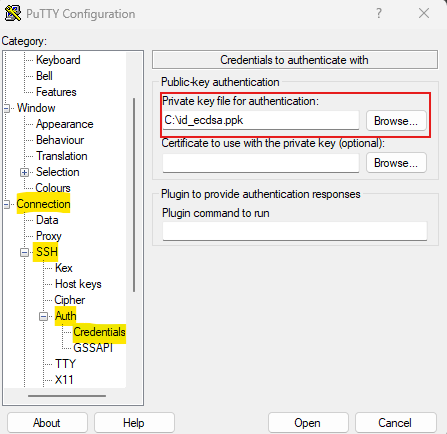
Now we will go back to the tab on the left column called Session to enter our user name and calendula.scayle.es, then, underneath we have a section to save the session so we do not have to do this process again in the future. We will give a name to the session and click on “Save”:
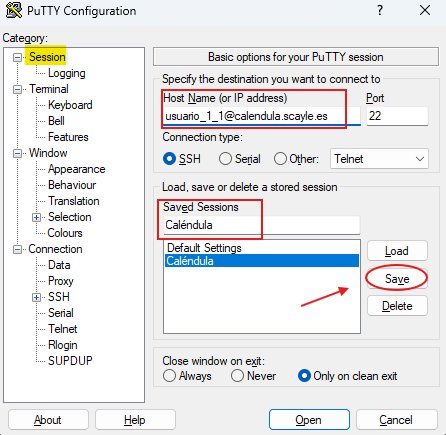
-
When entering the password into the system, it is important to note that, no symbols of any kind will appear on the screen (*, #, ...). This is to prevent an outside observer from getting an indication of the length of the password entered.
-
Once the connection to our system has been made, you enter one of the two login nodes (frontend) from which you can edit and launch your job submission scripts, work with the file system, transfer data (remember that the access would be through dt.scayle.es), etc.
IMPORTANT: No compute activity is allowed on these login (frontend) nodes. To compute you will need to launch your jobs by hosting a node or running a SBATCH script. More information can be found in the Job Manager section of the SCAYLE manual.
Keep in mind that these are shared servers among all users, and activities that demand a large amount of memory or CPU time will be detrimental to the work of other users. Please be optimal with your work. Also, there are limits set on the CPU time and the amount of processes that a user can open.
In the case of using file transfer programs to or from Calendula it is necessary to configure another public/private key pair for each program, such as Filezilla, WinSCP, CyberDuck or Bitvise.
The new key pairs you generate must be sent to SCAYLE as you did in steps 1 and 2 of this manual.
We recommend that you consult the official developer's manual of the program of your choice or in case of difficulty, you can contact SCAYLE support via GLPI for assistance.
Last update: 28/05/2025 10:47