Filezilla
If we choose to use the FileZilla program to access Calendula(dt.scayle.es), we must create the necessary public and private keys to be able to work with this program. If we have installed PuTTY on our computer, it is most likely that we have installed the program “PuTTYgen” which we will use to create the keys. If you do not have the tool you can find it for download at the following link to puttygen.
Once we run it and the pop-up window appears, we must first select the necessary parameters to create the key. In SCAYLE we use the key type ECDSA and the usage curve nitsp521, therefore, these are the options you must select to create the key correctly. Then click on “Generate”:
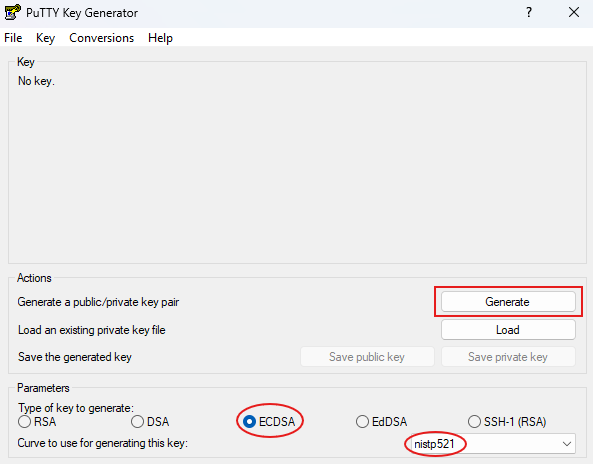
Remember: To generate the key after clicking, you must randomly move the mouse cursor.
Once the key has been generated, we will proceed to save them in our local computer by clicking on “Save public key” and “Save private key” as you can see in the following screenshot:
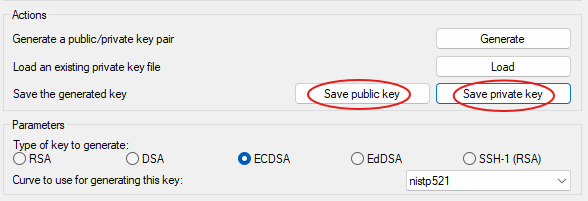
The public key is the file with the extension “.pub” and the private key has the extension “.ppk”.
Copy the contents of your public key id_ecdsa.pub and send an e-mail to the address and with the subject: “calendula ”:
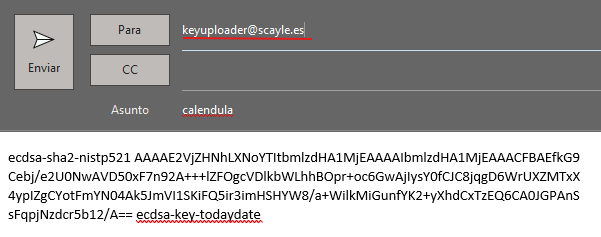
IMPORTANT: The content of the email must be only the public key, without spaces below it and without email signature, otherwise the upload of your key will not be valid.
After sending the mail, you will receive a response from the server indicating the status of the process. The possible results are:
SUCCESS:
- Confirmation: Public key successfully added.
FAILURE:
- Error: The connection to the server has failed. Please try again after a while. If the error persists, please contact through our system GLPI.
- Error: Incorrect public key. Make sure that the public key format is correct and that the body of the email contains only the public key text, no signatures or salutations.
- Error: Incorrect subject line. Make sure that the subject of the email is “calendula”.
NOTHING:
- If you do not receive any email, make sure that the sender email is the one linked to SCAYLE, as only these emails will be accepted to access the cluster. Please also check the spam folder of
your email program. If you still do not receive confirmation, please contact through our system GLPI.
Next we will set up the private key (.ppk) and save the Marigold session for future access. Once the FileZilla program is running, we will add our private key (.ppk) to FileZilla. Go to Edit and then Options...:
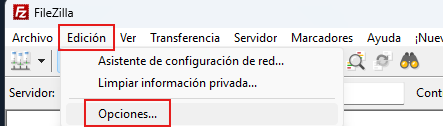
When the pop-up window appears, in the left column we will move to SFTP where we will add our .ppk file:
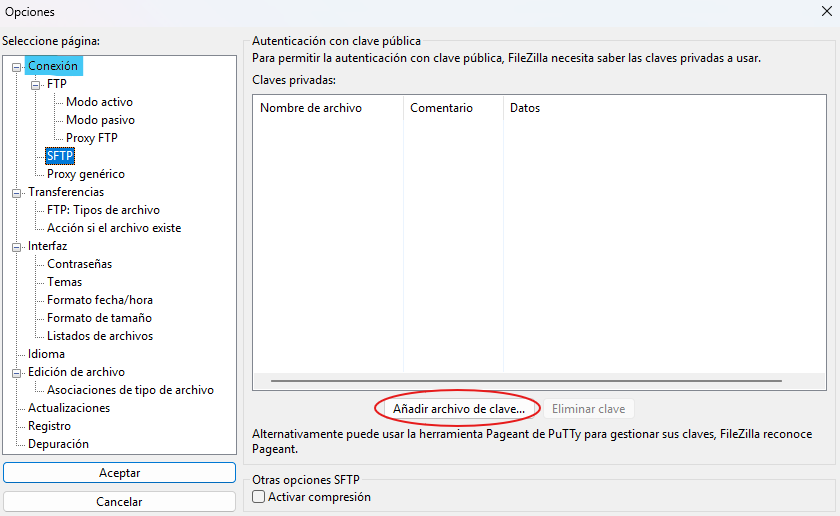
Once we have added the private key, we will continue saving the session from which we will be able to access in future occasions.
We will go to File and in the drop-down menu we will access Site Manager (from here we will be able to connect to Calendula with FileZilla without having to add our user and dt.scayle.es every time we want to access).
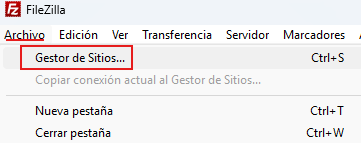
Here we will add the access site, in our case dt.scayle.es, as shown in the following screenshot:
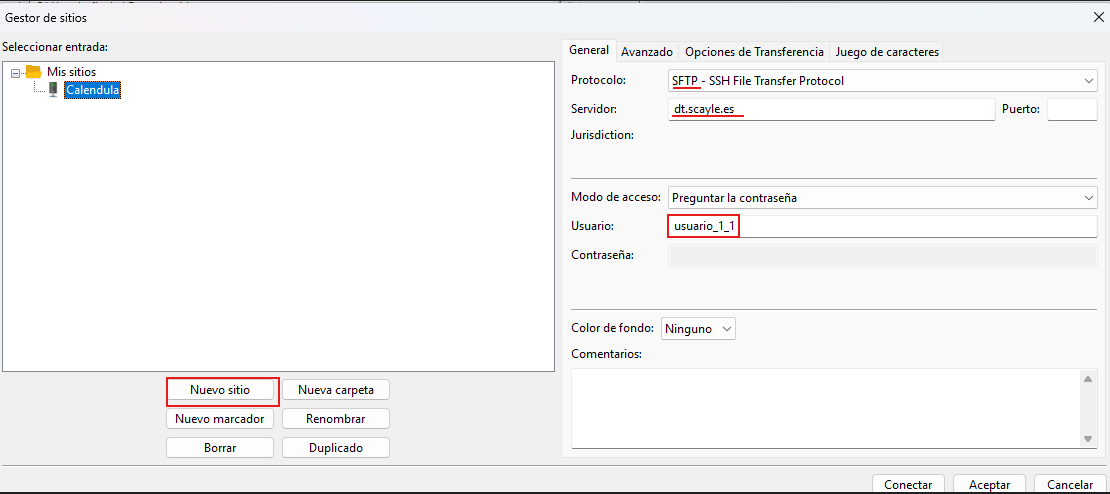
We must select the SFTP protocol and add our user in Calendula.
Once everything is configured correctly, we will be able to access with FileZilla to upload and download the files we want from Calendula.
Last update: 28/05/2025 14:10